This blog post is about how to change the default work folder _work that TFS agents use when building a solution.
Background:
I’m now a consultant – which is awesome – it means I get to visit clients and make a difference for them.
One particular client had installed TFS and their remote build agent was installed in C:\TFSAgent.
Methodology:
By default when installing TFS Agent you can choose the default for the work folder _work and normally this goes under the root directory of where you install the agent. So in this example they had the agent work folder at:
C:\TFSAgent\_work
Which was fine – until the builds were kicking off regularly (thanks to good Continuous Integration practices they were doing builds almost hourly) and C:\ started running out of space.
So a D:\ was added to the server.
but how to change the work folder to D:\TFSAgent\_work
A lot of posts on the internet are saying just remove the old agent and install it again. That to me seems a bit drastic.
If you’ve read my previous blog post on changing agent settings– you will know about the hidden file .agent
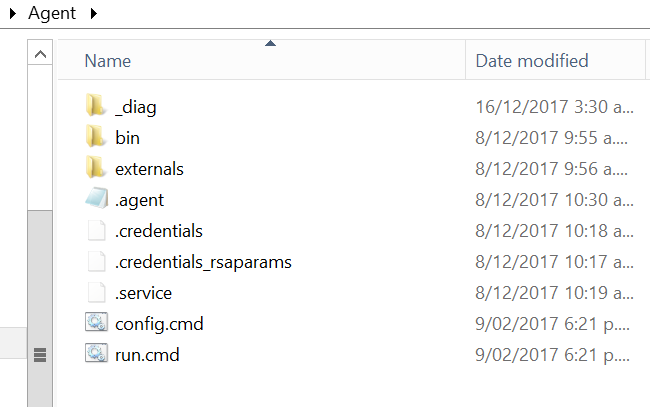
Except the settings file is set out in JSON.
Which caught me out – as I made the change D:\TFSAgent\_work and the agent was not happy at all.
So to change the default _work folder to be D:\TFSAgent you need to:
1. Stop the agent service
2. Open the .agent file which will look something like this:
{
“agentId”: 10,
“agentName”: “BUILDAGENT”,
“poolId”: 3,
“serverUrl”: “https://YourtfsURL.something.local/tfs/”,
“workFolder”: _work”
}
3. Edit it like this:
“workFolder”: “D:\\tfsagent\\_work”
Note the double slashes – due to JSON
4. Start the agent service and kick off a build and watch TFS update the directory with what it need.
That really is it – but hopefully by reading this post it will save you time and energy by NOT having to reinstall your agent.
Yip.
Thanks! You saved my day! 🙂
LikeLike
Awesome, thanks!
LikeLike
Great, thx. Saved me (and my harddisk…).
LikeLike
Great, thx. Saved me (and my harddrive…)
LikeLike
I know this is an older post, but man this really helped me out when I started getting build errors because a file path was too long.
LikeLike
That is great to hear!! Thank you for the feedback
LikeLike
Can’t thank you enough for this blog. Really thanks a lot 🙂
LikeLike
Many thanks – did the trick !
LikeLike
Awesome – thanks for the comment
LikeLike